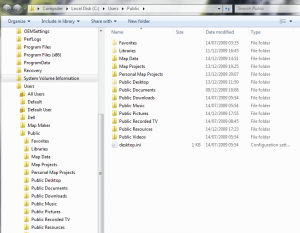You open up project in Map Maker and get: “Redraw failed [4]”. What’s that about?
A map maker project (.geo) usually consists of several layers, a linked database and links to style files.
So a working map project consists of multiple files stored on your PC on a network or on a portable device.
The .geo file is simply a text file with the project instructions. Basically any changes you make to the location or names of the files and folders in between sessions will potentially throw an error when you retrieve a project that uses those files.
Fixing is relatively easy. Go to the project manager and under files you’ll find all the files that should be in use by that project, incl. the original file names and their locations. Either re-create your project from the new locations or rename & move the files and folders that were changed. The first course of action is probably easier!