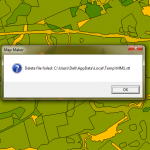
Solution
Save any work you have done, including Live Layers. If you are working on Styles, make sure you export a set. Restart Map Maker.
Map making software often gets into a pickle. Troubleshoot common problems here.
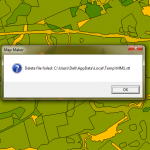
Solution
Save any work you have done, including Live Layers. If you are working on Styles, make sure you export a set. Restart Map Maker.
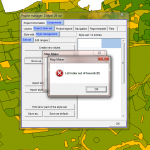
Move too far and this error is generated, the number seems to represent a position that no longer exists (-1 if you are moving up the way).
If you’ve created a new style, you may find it has dissappeared.
Continuing working may make the error recur. Save project
Map Maker will handle fairly large data sets, but there are a instances when it has a tendency to hang.
Too many layers
If you are working with many layers, try clearing any layers you do not need. Try also using the drop-in drop out functions, to show layers at the appropriate map scale.
When you try to load a big .shp file the timer never stops, OS Master Map for example.
We have created a .dra of OS Master Map which seems to overcome the hanging problems.
To create a .dra from a .shp use the UTILITIES > VECTOR menus to import the file and save it as .dra

Check if there is a pattern, does it occur every time you perform a particular operation? Is it intermittent? Does it persist after a fresh start?
For example, deleting styles in a range in Project Style management consistently gives this error. It is most likely a Map Maker bug.
If the problem recurs persistently, but there is no pattern and restarting Map Maker doesn’t work, try turning your computer off for a minute and restart it again.
Check that you are not trying to do something silly (like loading a project from a different application).
If that doesn’t seem to fix it, try simplifying your project – have you got a guddle of data layers that you don’t really need?
If possible, try re-creating your project bringing in your data, any .tif layers etc. and refreshing your styles.
Finally it could require re-installation of the Map Maker program, or possibly an update to the Windows operating system.
You open up project in Map Maker and get: “Redraw failed [4]”. What’s that about?
A map maker project (.geo) usually consists of several layers, a linked database and links to style files.
So a working map project consists of multiple files stored on your PC on a network or on a portable device.
The .geo file is simply a text file with the project instructions. Basically any changes you make to the location or names of the files and folders in between sessions will potentially throw an error when you retrieve a project that uses those files.
Fixing is relatively easy. Go to the project manager and under files you’ll find all the files that should be in use by that project, incl. the original file names and their locations. Either re-create your project from the new locations or rename & move the files and folders that were changed. The first course of action is probably easier!