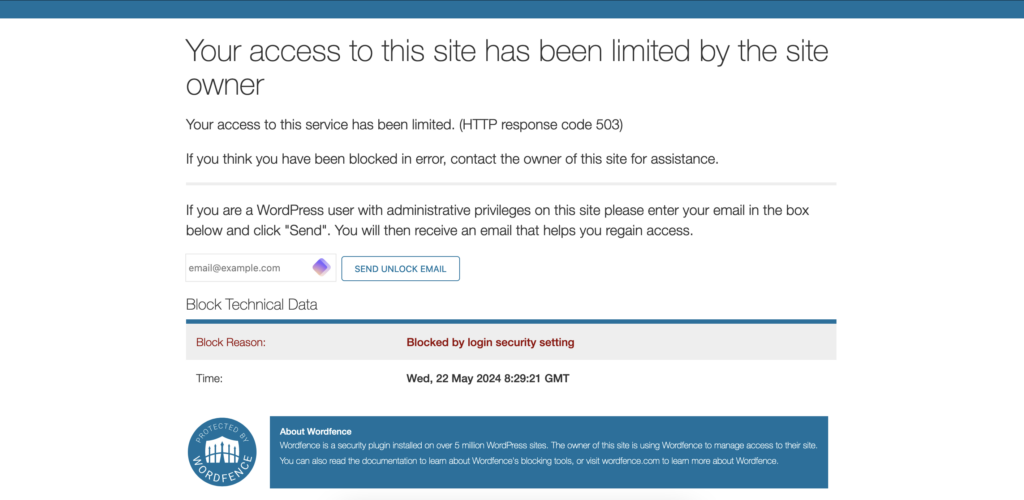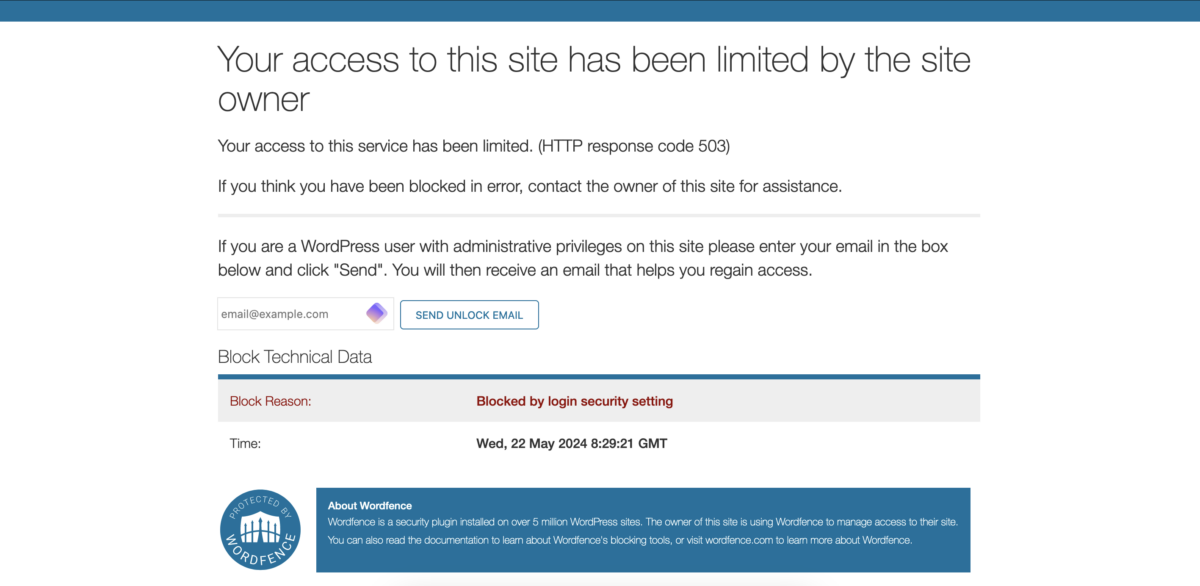Top 5 Tips to Avoid Accidental Lockouts
The Double-Edged Sword of Wordfence Security
In the digital landscape, security is paramount. Websites are constant targets for hackers, malware, and other cyber threats. This is where security plugins like Wordfence come into play, acting as vigilant bouncers to keep your website safe. However, just as an overzealous nightclub bouncer might occasionally throw out the owner, Wordfence can sometimes be overly sensitive, causing frustration by locking you out of your own site.
Why Security Matters
Websites are under continuous threat from various cyber attacks. Without robust security measures, a site can fall victim to data breaches, malware, and unauthorized access, leading to data loss, reputational damage, and financial loss. Wordfence is designed to combat these threats by providing a comprehensive security solution, including firewall protection, malware scanning, and login security.
The Annoyance of Accidental Lockouts
Despite its effectiveness, Wordfence can sometimes be overly protective, leading to unintended consequences. Even the main site administrators might find themselves locked out of their own websites. This can be incredibly frustrating and disrupt site management. The main reason for a lockout will be login attempts with an unauthorised username, one that doesn’t exist. But other behaviours will also trigger a logout, such as very rapid typing; using a VPN; repeated mistakes in entering a password … but usually if you go and make a cup of tea, the defences will be relaxed and you can try again.
To help you avoid the headache of accidental lockouts, here are the top five tips:
Top 5 Tips to Avoid Accidental Lockouts with Wordfence
Remember that you can have an unlock email sent direct to your admin address. When you’re locked out the complex screen perhaps obscures this.
- Communicate Your IP Address
- Inform the network administrator of your current IP address to ensure it is whitelisted in Wordfence settings. This can prevent the plugin from blocking you if it mistakenly identifies your activity as suspicious.
- Report Lockout Incidents Promptly
- If you experience a lockout, report it immediately to the network administrator. Timely communication can help address the issue quickly and adjust security settings if necessary.
- Follow Security Best Practices
- Use strong, unique passwords and enable two-factor authentication (2FA) if available. These practices add an extra layer of security and reduce the likelihood of triggering Wordfence’s defenses.
- Document Your Activities
- Keep a log of your administrative activities. This documentation can help the network administrator understand patterns that might lead to accidental lockouts and make necessary adjustments to Wordfence settings.
- Request Regular Reviews
- Ask the network administrator to regularly review and adjust Wordfence security rules based on your feedback and experiences. Continuous improvement can help balance security needs with practical usability.
In conclusion, Wordfence is akin to a diligent nightclub bouncer. To bypass the bouncer who is having a bad day, pop an email to ourlocality@sustainingdunbar.org who will try and sort it out.