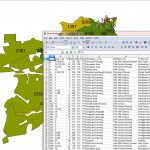This is done in 2 main steps.
First of all we create a a polygon extract and save this as a .dra file.
Then we employ a Utility to Extract the data from the database that it was originally associated with.
Select and save .dra
To extract polygon data you can use the query tool, except that this will require there to be an underlying database.
Make sure that you have selected the Default tab as an On-Hit option, in the data Link tab in the Project Manager.
Options for selection (CTRL Q to select – other options go to tools select Query options):
- to create a box selection, click and drag
- to create a circle, hold down the C key and click and drag
- to create a linear selection, hold down the CTRL key and click and drag
Now copy to the active layer, delete anything you don’t need and then save with a memorable new file name.
Alternatively copy everything to the Live Layer and use the Selection Tool to select your polygons, as above, or use the Selection Manager to create more complex queries. “Save selection” rather than whole Live layer and continue with the second half of the process.
Make a database extract
From the Utilities menu, select under the first item Make database extract for .dra and follow the steps carefully:
- Select the .dra file you’ve just created
- Link to the old database
- Chose the link column (a unique id)
- Save to a database extract with the same name as your .dra
If all is well, you can now edit your .dbf file and edit or export to some other format.