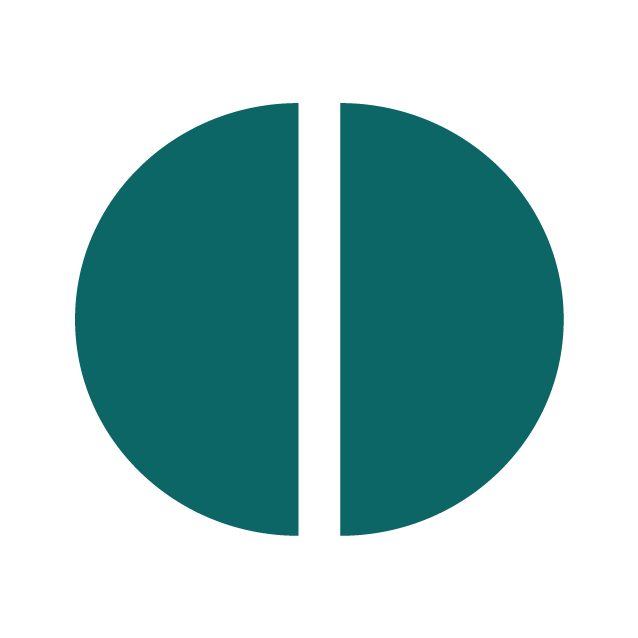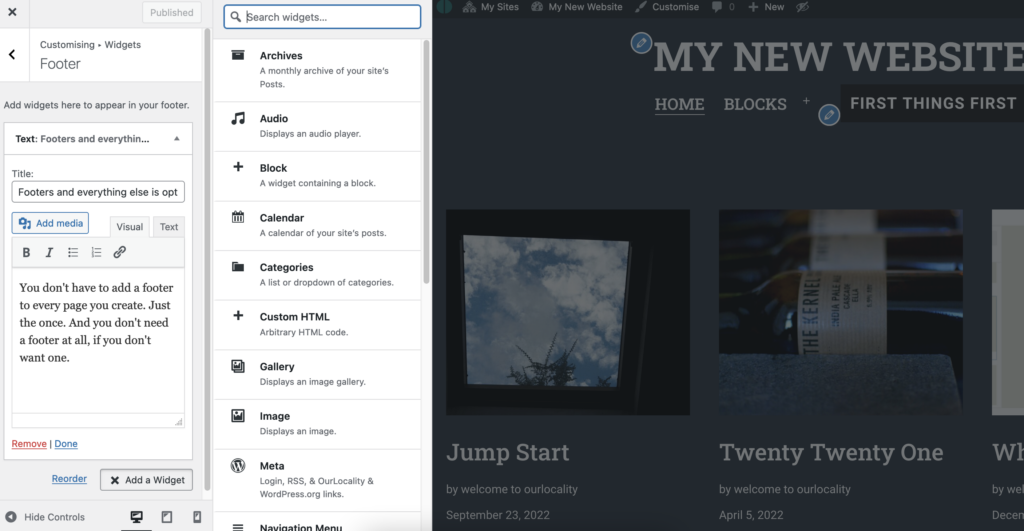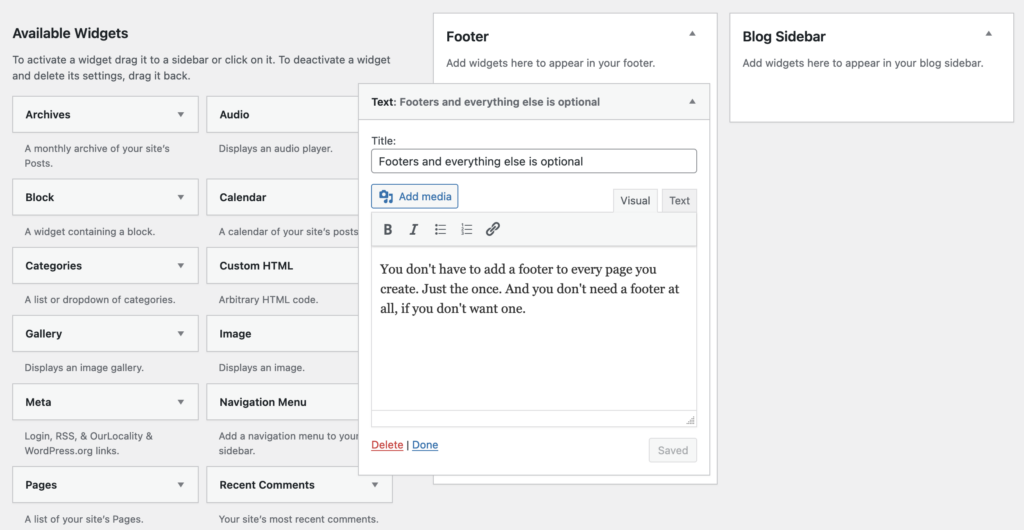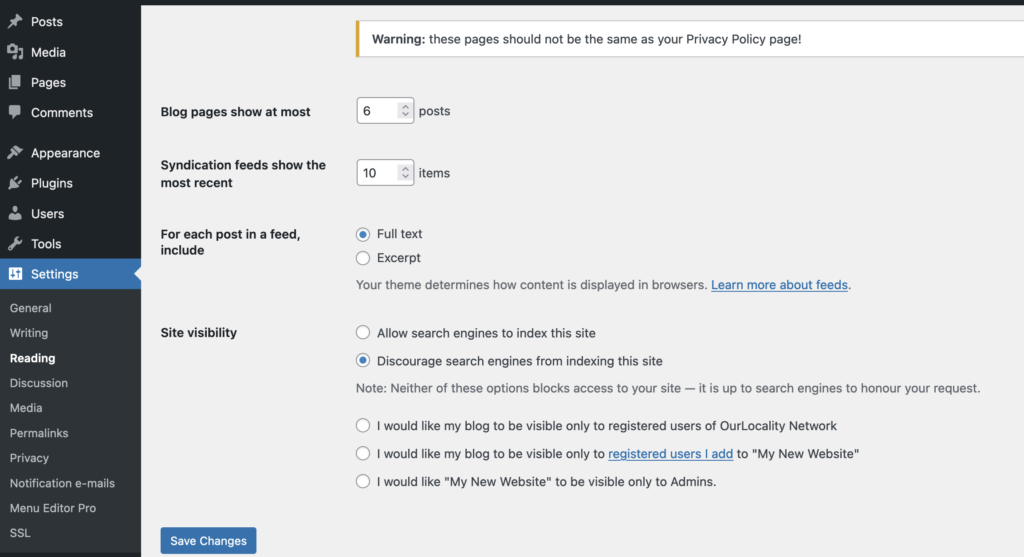Managing menus is fairly easy, but there are pitfalls due to the flexibility of the options available. You manage menus first by creating a collection or friendly handle/name for your menu. You may want to have a number of menus which you can swap around, perhaps you are doing a major revision to your site. In this case, create a new menu and work on it before you assign it an then publish it.
You can manage menus by selecting either the customizer option, the Menus option from the dropdown or Dashboard > Appearance > Menus.
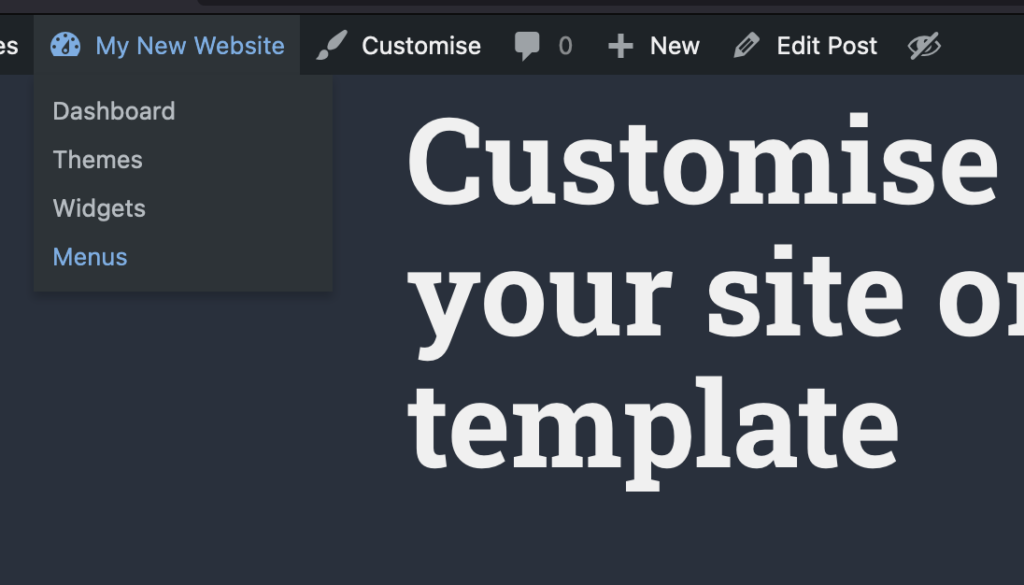
The customizer experience may suit you if you want to see what happens on the live site before you commit to a change. In the example below we have named our menu “Mainly” and moved the item Post Types to appear as a drop down to Blocks. We can drag an drop the items and adjust the hierarchy. You can also see that we can select dfferent template positions. Each template will support at least one position, some will support multiple and do magic things with social menus.
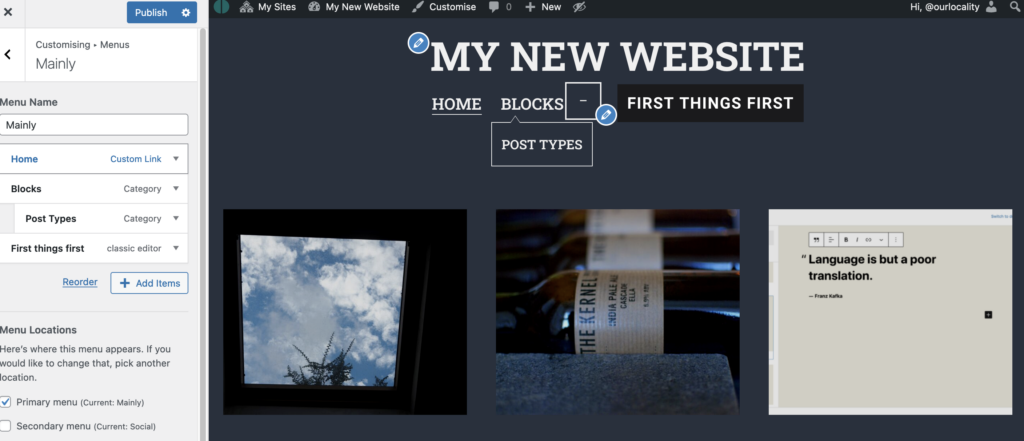
As stated in other articles you can back out of changes in the customizer or schedule them for later publication or save them as a draft to return to later or copy the link to share with colleagues before committing.
An important an pwerful feature of the menu navigation tools is that you can easily link to different types of content. A page, to a category or tag (very useful), to a custom link (or a relative #link on a page), an individual post, or even a post format (in this template) or even to another website (but you will be saying goodbye to your visitor – so be wary of offering too many exits). Pretty powerful.
On the other hand if you have a clear idea of what you want and a largish menu to manage the main Menus management tool may suit better. See below to see that you get a full picture of the options for linking.
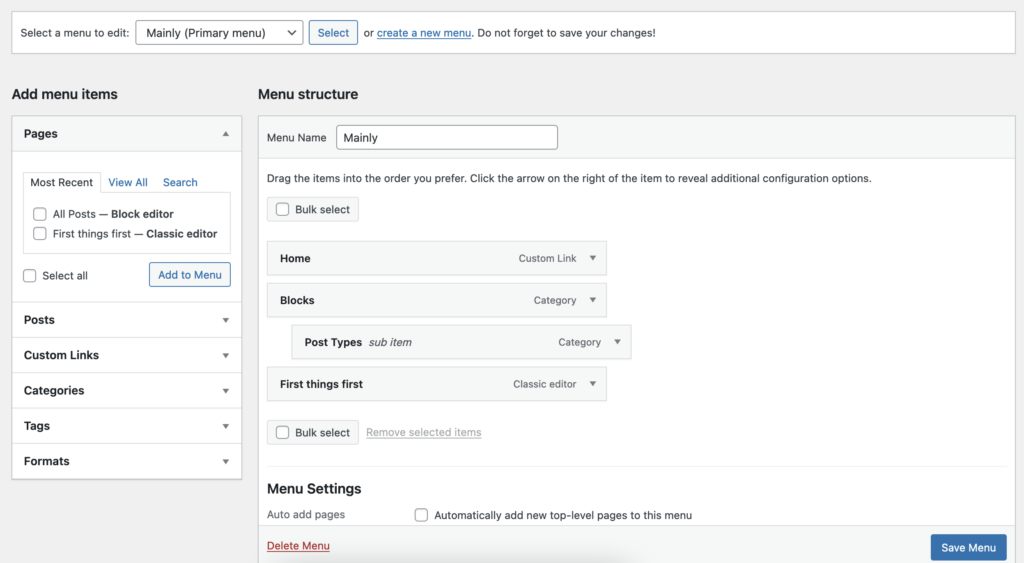
Rookie errors:-
- deleting a page but forgetting to unlink it from the menu
- creating a “new menu” for every “menu item” and puzzling why they do not appear
- and not assigning the menu to a specific template position
- not editing the menu title – say your page title is excessively long
- having far too many top level items cluttering up your header
- having far too many sub menus
- deleting the menu instead of the item (too easy to do, actually)