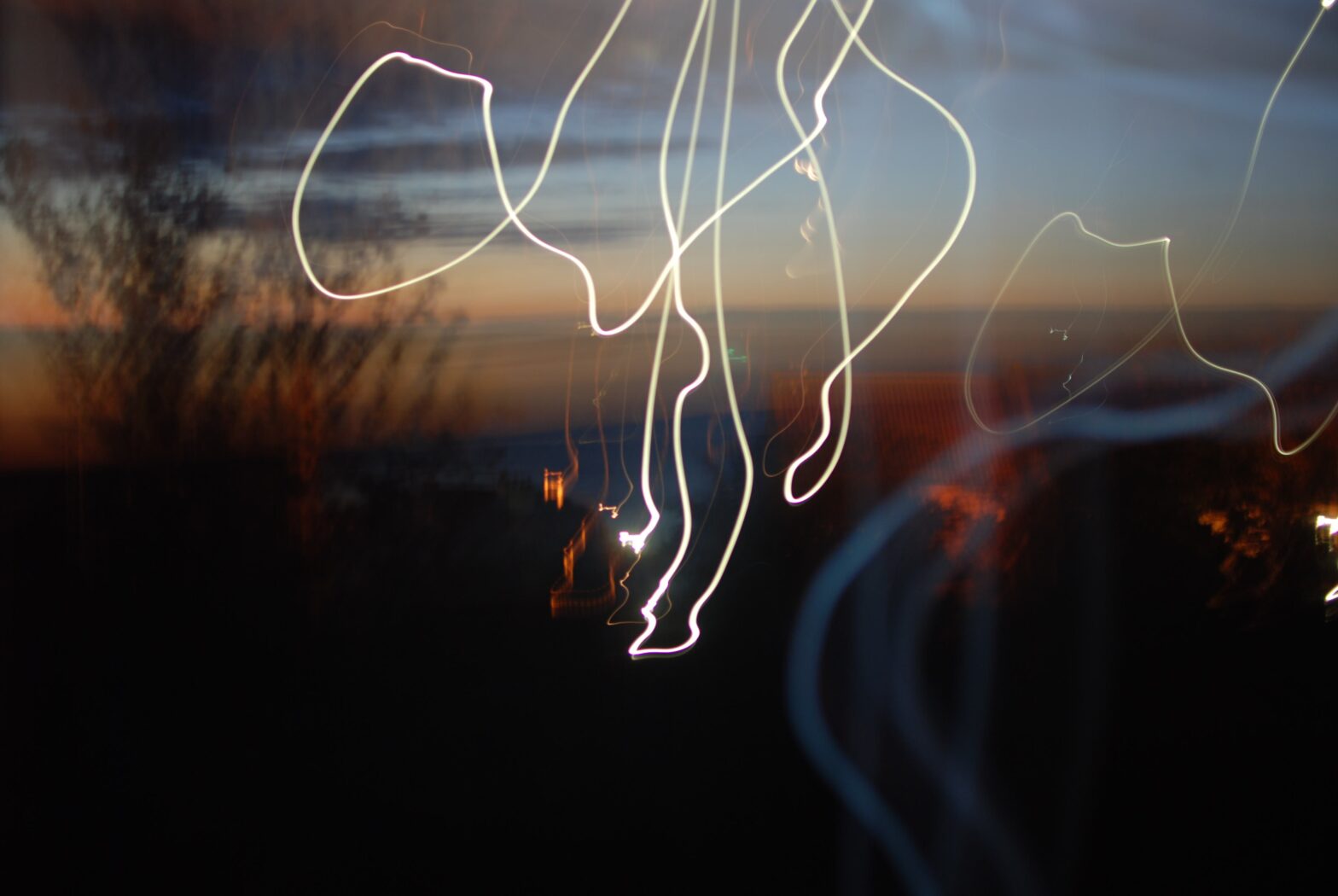Inertia prevents many people from switching. Switching their bank, energy supplier, or their insurance provider. The idea that there is a better deal out there might sound appealing on one level, until you actually have to feel the pain of doing it. So many don’t. Regulators and economists seem to overlook this.
(more…)Category: First things first
This is the default category for posts. If you forget to create a category it will go here. If you delete a category, the associated posts will end up here. If you cannot be bothered with categories, you can hid the category in many themes.
-

Image Management
Many website users struggle with images, even those that have managed a website for years. Here’s some straightforward things you can do to make your photo publishing weblife easier.
The image block is easy to use as is the gallery block. If you must combine text and images and want it to look the part use a pattern. Simply start a new para and /im will get the image block up.
In the world of classic editing creating anything complicated become quickly very hard. Now it is easy enough to take a ready made block pattern and adapt it to your needs. But most of time just using a featured image (as shown above) will do.
Avoid using classic unless you are desperate for the limited retro editing experience.
(more…) -

Emotive fonts
Choosing the right font for the job is pretty easy, scroll down the font list in your customizer until you find the one you like, no?
Even professional designers in a hurry might do this, e.g. if doing a quick favour or job for next to no money or they know the client is doesn’t know any better.
But there are many considerations that can improve your choice.
(more…)