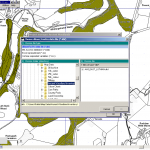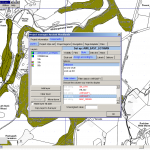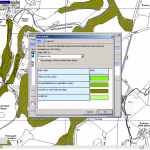Exercise 1.6: Assign the style using the database
In the next step we are going to match our chosen style set with a suitable field in the database, so that it displays our scheme correctly.
Call up the Project Manager again.
- Click Assign according to … tab and then select Database
- Chose the only available database (.dbf) and hit OK
- Chose the Link Column : Site Id (any unique id will do, but sometimes you’ll have to know your data to chose appropriately) and then click OK
- Next chose the column to display ANTIQUITY towards the bottom of the pick list. Do not click OK quite yet!
- You must switch tab and select the Filter data in … ANTIQUITY tab and create a New filter, that you will name tree.txt and save on your desktop.
- A simple key will pop up with four woodland categories. Anything else means you have probably selected the wrong field.
- When you are happy you have the right field, close the dialog by clicking OK.
- Click OK once more to close the Project Manager.
The gallery below sequences the main events.